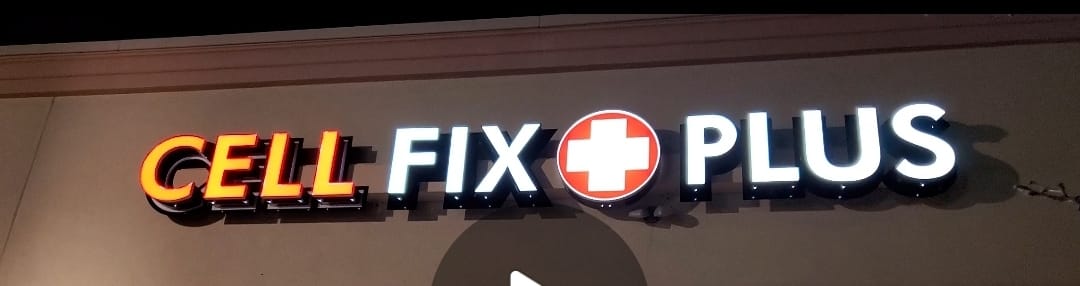Owning an iPhone comes with its set of challenges, despite its advanced technology and user-friendly design. In this post, we’ll dive into ten frequent iPhone Problems, including some notorious ones like the iPhone White Screen of Death and the dreaded Water Damaged iPhone. By understanding these problems and knowing the quick fixes, you can ensure your device runs smoothly.
iPhone White Screen of Death
The iPhone White Screen of Death is a startling problem where your iPhone’s screen turns completely white and becomes unresponsive. This issue often stems from a hardware failure or a severe software crash. To fix this, try a hard reset by pressing and holding the power and volume down buttons for about 10 seconds until you see the Apple logo. If this doesn’t work, connect your iPhone to iTunes and attempt a restore, which can help resolve deeper software issues.

Water Damaged iPhone
If you’re dealing with a Water Damaged iPhone, immediate action is crucial. First, turn off your iPhone to prevent short circuits. Remove any case and eject the SIM card tray to open up air paths. Avoid using a hair dryer as it can push water further inside; instead, leave your iPhone in a dry, ventilated place. If your iPhone doesn’t turn back on after a few days or shows erratic behaviour, it’s best to visit an Apple Store or a professional repair service.

iPhone Battery Problems
iPhone Battery Problems can be a major annoyance. To tackle this, start by checking which apps consume the most battery by going to Settings > Battery. You can also enable Low Power Mode to quickly reduce background activity and screen brightness. For a more permanent solution, consider replacing your battery if your iPhone is older, as battery capacity diminishes over time.

iPhone Black Screen
An iPhone’s Black Screen can often be just as perplexing as any display issue. This problem may occur due to software malfunctions or hardware faults. A hard reset is a good first step to resolve this; simply press and hold both the power and volume down buttons until the Apple logo appears. If the screen remains black, connect your iPhone to iTunes and try restoring it.

Overheating iPhone
An Overheating iPhone not only reduces performance but can also damage the device if not addressed. Avoid using your iPhone in extreme temperatures and limit the use of high-power apps for prolonged periods. Updating your iOS to the latest version can also prevent the iPhone from overheating by fixing software bugs that may be causing the issue.

Unresponsive Touch Screen
Sometimes your iPhone’s screen may not respond to your touch. This can be due to a faulty screen protector or a software glitch. To resolve this, remove any screen protector or case first and clean the screen. Restart your iPhone to clear any temporary software issues that might be affecting the touch sensitivity.

Frequent App Crashes
Frequent App Crashes can disrupt the smooth operation of your iPhone. To fix app crashes, start by updating the problematic app or reinstalling it. If crashes persist, reset all settings by going to Settings > General > Reset > Reset All Settings. This won’t delete your data but can fix issues caused by incorrect settings.
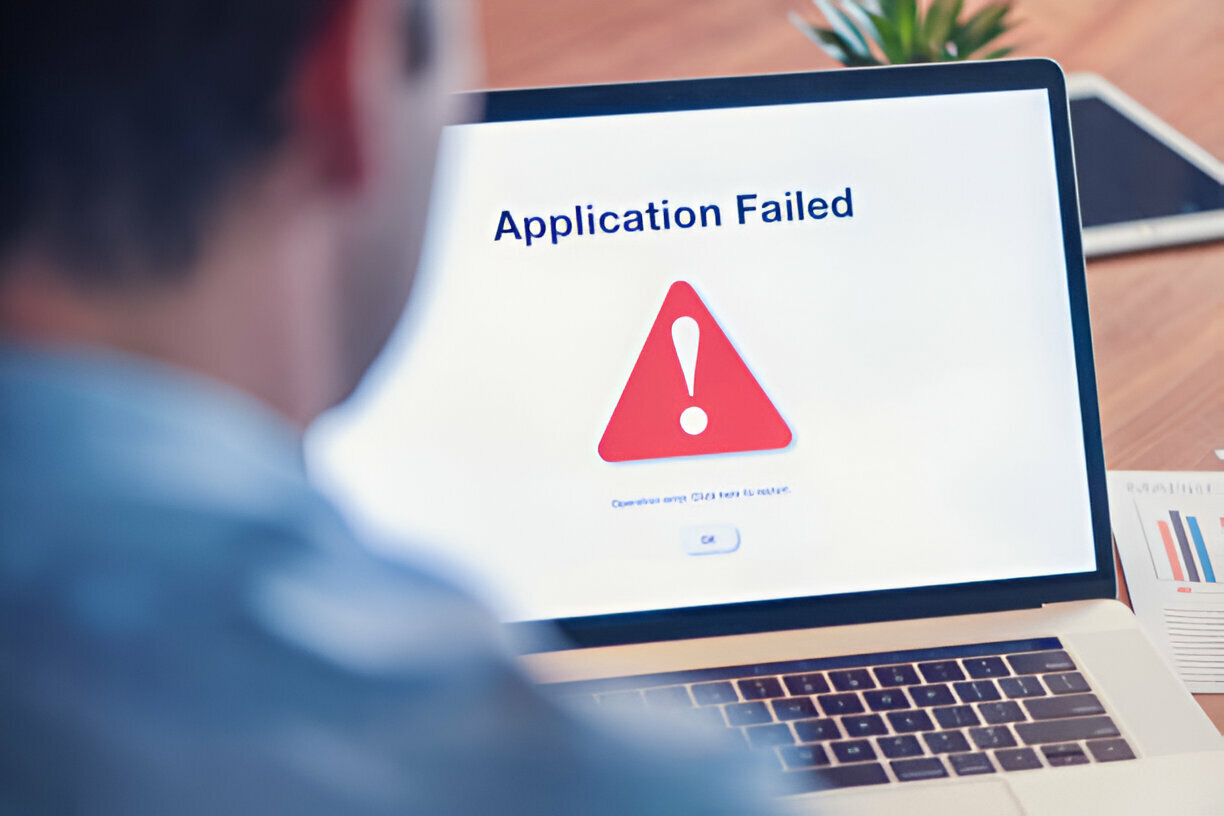
Camera Issues
Camera functionality is crucial for any smartphone user. If your iPhone’s camera starts acting up, try a simple restart first. If the problem persists, check for obstructions or dirt on the camera lens. Updating your iOS can also resolve software-related camera issues, ensuring your camera operates smoothly.

Connectivity Problems
Connectivity problems with WiFi or Bluetooth can be particularly frustrating. To fix these, toggle your WiFi or Bluetooth settings off and on. If that doesn’t work, try forgetting the network or device and reconnecting. A network settings reset may also be necessary if connectivity issues continue.
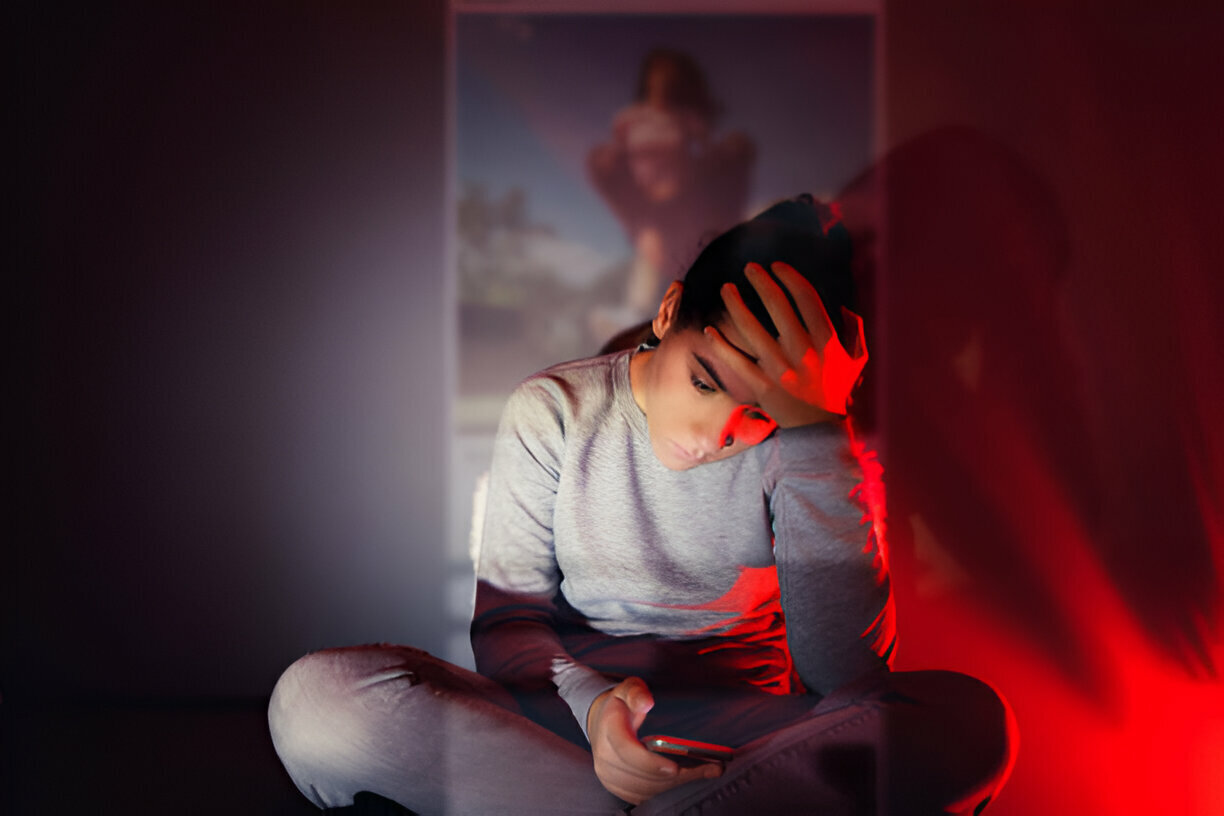
No Sound on the iPhone
Finally, a common but annoying issue is when your iPhone suddenly stops producing sound. Check the mute switch and adjust the volume buttons. If there’s still no sound, head to Settings > Sounds and drag the slider to adjust the ringer and alerts. If none of these steps work, a software update or reset might be needed to get your audio back on track.