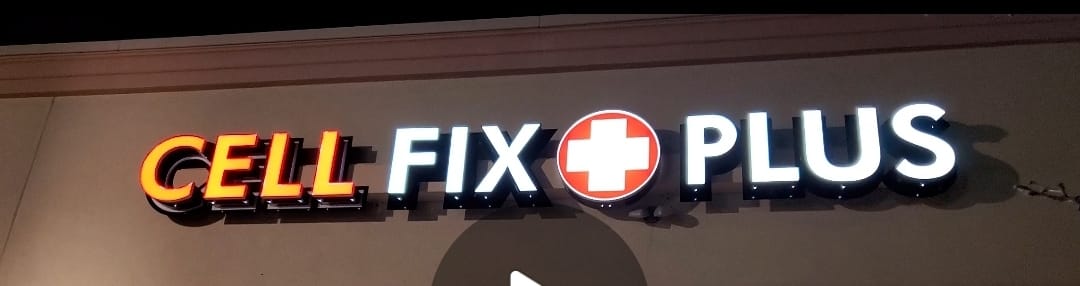When you try to turn off your Apple iPhone, you may run into a situation where it doesn’t power down as expected. Whether you’re trying to silence your phone before bed, head to a movie theatre, or need to reset it due to performance issues, it can be frustrating when your iPhone would not turn off with the side button. There are several reasons why this may be happening, but luckily, there are simple steps you can take to resolve the issue quickly.
Why Your iPhone would not turn Off
There are a few common reasons why your iPhone would not turn off with the side button. This could be due to a software glitch, a faulty button, or a frozen screen. A recent software update or a faulty app could cause a software glitch, rendering the power-off function unsuccessful. A faulty side button that is stuck or impassive can also prevent your iPhone from powering down. Moreover, a frozen screen with unresponsive touch input can create issues when trying to turn off your device.
How to Fix an iPhone That Would not Turn Off
If you find yourself in a situation where your iPhone would not turn Off, there are some troubleshooting steps you can follow to resolve the issue.
Step 1: Use the Built-in Software Tool
The first step is to try using the built-in software tool to turn off your iPhone. Go to the Settings app, navigate to General, and tap on Shut Down. This will initiate the “Slide to Power Off” function, which should allow you to power off your device successfully.
Step 2: Perform a Hard Reset
If the first step doesn’t work, you can try performing a hard reset on your iPhone. Press and release the volume up button, followed by the volume down button. Then, press and hold the side button until you see the Apple logo on the screen. This process is effective for iPhones with iOS 16 and later.
Step 3: Retry Steps 1 and 2
If you’re still experiencing issues, go back and retry steps 1 and 2 to confirm their effectiveness. If they don’t work, you may need to consider restoring your iPhone from a backup, which could resolve the problem.
Step 4: Let the Battery Drain
If all else fails, you can wait for the battery on your iPhone to drain completely. Once this happens, recharge your device and try to turn it off as usual.
What to do if Your iPhone Still Won’t Turn Off
If you’ve tried all the steps above and your iPhone still won’t turn off, it’s time to reach out to Apple Support for further assistance. An Apple representative will guide you through additional troubleshooting steps and help resolve the issue.
So, if you’re facing the frustrating issue of your Apple iPhone not turning off, follow these simple steps to fix the problem quickly and get your device back to normal functioning.