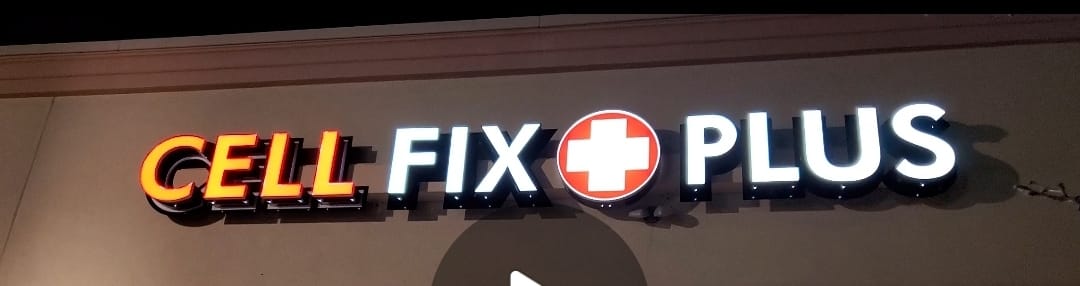When it comes to iPhone problems, few things are as frustrating as connectivity issues. Whether it’s unreliable Wi-Fi connections, persistent iPhone Bluetooth problems, or unexpected disruptions, these issues can significantly impact your user experience. In this detailed guide, we’ll explore the common connectivity problems iPhone users face, including iPhone Wi-Fi issues and iPhone Bluetooth connection issues, and provide practical solutions to get your device back in perfect working order.
Identifying iPhone Wi-Fi Issues
One common iPhone problem many users encounter is a faulty Wi-Fi connection. Whether your iPhone fails to connect to Wi-Fi or the connection drops frequently, the first step is to ensure the problem isn’t with the router or network itself. Check other devices in your home to see if they’re also experiencing connectivity issues. If it’s just your iPhone, you might be dealing with an iPhone Wi-Fi issue that needs specific attention.
Troubleshooting iPhone Bluetooth Connection Issues
iPhone Bluetooth problems often manifest as failed pairings or intermittent connectivity with devices like earphones, car systems, or fitness trackers. A good starting point is to check if your iPhone is up to date. An iPhone Bluetooth update can resolve many of these issues by fixing bugs or compatibility problems in previous software versions.
Updating Your iPhone: Solving Bluetooth and Wi-Fi Problems
Sometimes, a simple software update is all it takes to resolve iPhone problems. For issues related to iPhone Wi-Fi issues and iPhone Bluetooth problems, ensuring your device’s operating system is up-to-date is crucial. Go to Settings > General > Software Update and download the latest iOS version, which often includes fixes for connectivity bugs.
Resetting Network Settings to Fix iPhone Connectivity
If updates don’t resolve the issue, consider resetting your network settings. This action will erase all current network settings, including saved Wi-Fi networks and Bluetooth connections, which can help eliminate underlying issues causing iPhone Wi-Fi issues and iPhone Bluetooth connection issues.
Dealing with Persistent iPhone Bluetooth Connection Issues
If you’ve updated your iPhone and reset network settings but still face iPhone Bluetooth connection issues, try forgetting the device you’re trying to connect to. Go to Settings > Bluetooth, find the device, tap on the “i” icon next to it, and select “Forget This Device.” Re-pair the device to see if this resolves the issue.
Ensuring iPhone Mail and Connectivity Work Hand-in-Hand
For users experiencing iPhone mail not working issues in tandem with connectivity problems, it’s vital to check both Wi-Fi and data connections. A stable connection is crucial for apps like Mail to function correctly, so resolving any iPhone Wi-Fi issue or data connectivity problem can help restore your Mail app’s functionality.
Advanced Solutions for iPhone Connectivity Issues
If basic troubleshooting doesn’t work, it might be time to delve deeper. Use tools like Apple’s Wireless Diagnostics on your Mac to gather more information about your Wi-Fi network. For Bluetooth, resetting all settings on your iPhone can sometimes clear persistent iPhone Bluetooth problems that simpler steps don’t fix.
Conclusion: Stay Connected with Confidence
By following these steps, you should be able to resolve most iPhone connectivity issues, whether they relate to Wi-Fi or Bluetooth. Remember, keeping your device updated and occasionally resetting your network settings can prevent many common issues from occurring in the first place.